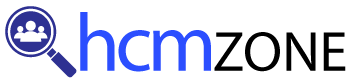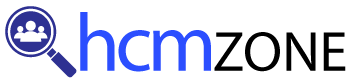Once you begin exploring Workday Integration, the first step is to set up an integration system. Here, the journey begins — you need a name, select a template, and start building.
Templates serve as predefined connectors that ensure seamless integration; find them all here in the Integration Template Catalogue!