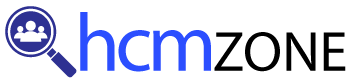
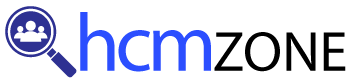
Let’s dive deeper into Workday Reporting by exploring its “Lookup Value as of Date” function.
Imagine working in an organisation for three months, during which time you were transferred between teams. At the time of your hire, you were assigned to ABC under the supervision of Manager A.
Later, after being transferred following a reshuffle, you found yourself assigned to Manager X’s organisation of XYZ.
Now, all reporting requirements require you to provide information from when you were hired, as well as details from when your profile first started in that organisation.
Workday Reporting typically fetches data as of the report run date; thus, if a report is run at 6:35 PM on April 26th, it will retrieve any available information at that moment, unless explicitly noted otherwise.
To gain insights into past data, such as organisation and manager positions at your hiring date, Workday provides the ‘Lookup Value as of Date’ function, which makes historical analysis much simpler.
Workday Reporting’s Lookup Value as of Date feature displays two key dates: the entry date and the effective date.
These represent the dates when values were entered into the system and recorded, while effective dates indicate when they became applicable for use in calculations or analyses.
Example: If you join an organisation on May 1st but your profile was created on April 15th, your supervisor value should include both April 15th as the entry date and May 1st as its effective date.
Most of the time, effective dates are used to retrieve pertinent data, for instance, supervisory organisations effective as of the hire date.
With Workday Reporting, you have the flexibility to select fields such as hire date or custom date constants, tailored to your specific reporting needs.
If you’re attending Workday Reporting training in Irving Texas USA, you’ll gain practical insights into how both tools serve similar functions, yet have unique applications.
Allow me to demonstrate their use by sharing how they operate and their benefits. The “Lookup Organisation Hierarchy” function enables users to examine hierarchical levels within an organisation.
Suppose you are using journal lines that include cost centres, companies and work tags as sources. In that case, this function enables you to identify the second level in each journal line’s cost centre hierarchy.
Exploring organisational fields and their levels is easily accomplished using graph theory; however, what if your hierarchy research relates to something other than organisations?
That is where the “lookup hierarchy” function comes into play; its flexibility allows you to utilise fields not explicitly related to an organisation.
If you need to analyse a cost centre hierarchy at the third level for a journal line, this function can be convenient.
Let me walk you through an example of Workday Reporting Training in Texas USA, which can be helpful in practice.
Let’s say, for instance, that you need to analyse a journal line’s cost centre hierarchy but only want to focus on its third-level tier.
You can start by choosing ‘Cost Centre Hierarchy’ as your source field and selecting it as your focus field in Workday Reporting.
Contrasting with an organisation hierarchy function that only lists organisation-related fields, this approach lets you explore more options.
Workday Reporting’s hierarchy types also play a pivotal role. Depending on your organisation, the cost centre hierarchy may adopt specific naming conventions, such as ‘Human Resources’ or ‘Division’.
Knowing the correct name of your tenant is vital. If the cost centre hierarchy retains its default name, mapping becomes straightforward.
Organisations often employ multiple hierarchical nodes. For instance, academic institutions might maintain distinct cost centres for MBBS programs, MD programs and PhD studies, while some organisations might consolidate them all under one node.
Locating the appropriate top-level node of your hierarchy when working with Workday Reporting is key for efficient data retrieval.
Let’s now examine a real-life scenario when working with tenants that contain cost centre hierarchies as top-level nodes, similar to those in Workday Reporting Training in Irving USA. Imagine working for a tenant where this term refers to its top-level node(s).
Under each node, all pertinent details are provided for quick and efficient access. By selecting an appropriate node and hierarchy type, you can easily access any level of information.
Workday Reporting was developed to meet the diverse organisational needs of various entities, including cost centres, supervisors, and companies.
Utilise the lookup hierarchy function to meet complex requirements and retrieve data tailored to your business goals.
Workday Reporting offers powerful tools for exploring hierarchies. Using either the lookup organisation hierarchy or the more versatile lookup hierarchy functions will enable you to make the most of the data analysis capabilities available to you. Deep Dive into Cost Centre Hierarchies by Workday Reporting:
Welcome! Let’s dive deep into Workday Reporting Training in Irving Texas USA and uncover how to navigate cost centre hierarchies effectively, particularly in understanding each level within the hierarchy. It will prove both informative and enjoyable!
Imagine you’re searching for Level 3 of the cost centre hierarchy. But remember: sometimes level one doesn’t matter as much to those you’re building the report for — they may only care about levels two and beyond.
As Level 1 may serve only as an umbrella configuration, it’s even more crucial that companies communicate what Level 3 signifies within Workday Reporting requirements.
As you worked on Workday Reporting, you will notice that teams assign specific names for levels in their hierarchy terms like “division,” “sub-department,” or “sub-organisation.”
Although this makes life simpler, you must ensure you understand which name corresponds with which level to avoid confusion and maintain the organisation structure.
It requires asking the appropriate questions and exploring the tenant configuration. For instance, when assigning workers to particular organisations, you can determine their level in the cost centre hierarchy more precisely by asking pertinent questions.
For example, a division might sit at level two, while a sub-organisation could fall at level four; these details matter.
It offers another unique feature. Companies might request division values when what they really mean is hierarchical levels – up to you to determine whether ‘division’ corresponds with level three, four, or any other of their cost centre hierarchies.
Now let’s discuss locating specific hierarchical levels within Workday Reporting. If the names or configurations are confusing, try selecting level numbers directly rather than trying to decipher them; for example, if reporting level three requires pulling data for that specific level number, this approach keeps things straightforward while ensuring accuracy.
Reporting under multiple nodes within a cost centre hierarchy can become more complex in Workday Reporting.
Imagine, for example, an Oxford Education Service Centre structure consisting of nodes such as ABC College, XYZ College, and GHI College, where Workday may default to viewing data related to level three under ABC College instead, rather than specifying the specific node you wish to view from within Workday itself.
As part of an effort to streamline Workday Reporting, it can be helpful to set the top-level node according to what you are searching for.
For instance, when reviewing Level Three under ABC College, ensure that this hierarchy name has been designated as your top-level node to avoid confusion when viewing results.
This allows you to identify HR partners or compensation partners based on workers’ organisational configuration.
With these insights, you can enhance the accuracy of your reports while providing more detailed information about worker roles within specific hierarchies.
Workday Reporting plays a vital role in assigning employees their organisational roles based on their position within an organisation.
One widespread use is to utilise “lookup organisation roles”, which helps us locate HR partners, talent partners or any other role-specific assignments within any particular business or team.
These roles may be tied to Workday-delivered security groups that serve as intersectional groups, allowing for seamless integration.
When someone belongs to one support group and also sits in another location, various talent partners may be assigned accordingly. It ensures that these security groups remain aligned.
Workday Reporting ensures that security groups assigned various organisational roles receive adequate personnel.
Let’s say someone sits in London but works within ‘Global Modern Services’ support; Workday Reporting enables us to quickly locate talent partners suited for both their location and support.
The team, through insights gained during Workday Reporting training in Irving Texas USA, ensures that its security groups comprise individuals from each hierarchy while maintaining consistent assignments.
With Workday Reporting, discovering an employee’s assigned organisations is now effortless. By exploring the job and organisation tabs, we can quickly pinpoint their specific organisational roles and security groups attributed to each employee.
Workday reporting Training in Texas USA provides flexible reporting solutions for a wide range of organisations.
From cost centres and companies to location hierarchies, Workday can ensure that reports accurately reflect all values and assignments by analysing these structures and settings.
Workday provides us with an effective method to efficiently retrieve information on who belongs to a particular security group.
With its intuitive system for assigning employee security roles quickly and precisely, Workday Reporting streamlines the identification of security groups for employees by role.
Whether it’s HR partners for support groups or company hierarchies, Workday ensures clarity when allocating duties.
Workday Reporting’s Roles tab enables the retrieval of individual names assigned to specific security groups, providing transparency and effectiveness in organisational role administration.
Let’s delve deep into Workday Reporting, specifically security groups. If your task requires you to identify their structure, start by opening up the task ‘View Security Groups’ – simply enter in their name, and the system will show whether their foundation lies on support or company hierarchy.
Insights like these, often emphasised during Workday Reporting training in Irving USA, provide clarity for taking appropriate actions or consulting your security team if needed.
Workday Reporting makes it essential to recognise various kinds of security groups.
Role-based security groups tend to predominate, with HR partners, talent partners and others often serving as members within them.
They operate within an organisational hierarchy, so each worker has access to an adequate security framework.
Workday Reporting’s data sources each have their security group, which plays a crucial role in defining who has access to which pieces of information.
Furthermore, role-based groups assign specific tasks related to absences to designated partners, while talent-related ones are directed to others. This structure ensures precision and efficiency within the system.
Workday Reporting can play a crucial role in business processes. Assume you’re conducting an investigation on absent partners within a supervisory framework.
With Workday’s Lookup feature, you can look up specific roles assigned to absent partners within this supervisory framework and determine whether it should be set as either single-instance or multi-instance field; multi-instance fields would need to include information for multiple individuals, while single-instance fields work better if one individual performs their role responsibilities within its structure.
These distinctions are often highlighted during Workday Reporting Training in Irving Texas USA, where you learn that multi-instance fields can accommodate roles assigned to more than one individual, whereas single-instance fields suit roles assigned exclusively to one person.
Workday Reporting’s role-based and user-based security groups offer a valuable feature. Partner roles fall under role-based groups, while admin roles fall into user-based ones – this distinction ensures appropriate task distribution with role-based groups directly linked to organisational structures.
Absence partners, for instance, are inextricably linked with supervisory hierarchies. By specifying parameters, such as supervisory organisation type, in your search query, you can refine it further to extract precisely what is needed—an impressive display of precision and flexibility from Workday Reporting in action.
Workday Reporting offers robust functionality to enhance role management. When investigating an employee in their absence, for instance, roles assigned at different organisational levels become evident.
They can even be managed more precisely using certain hierarchy types, such as supervisory or company hierarchies, to align roles with predefined structures.
Visual cues provide guidance when filling in mandatory fields on Workday Reporting. Abstract marks delineating whether fields are required or optional make the entire process smoother and more intuitive for creating roles on Workday Reporting.
Workday Reporting Training in Irving Texas USA often covers how these visual elements streamline user experience and ensure accuracy in role assignment.
Workday Reporting’s role-based security groups excel in their ability to assign tasks based on organisational structures.
The system efficiently identifies absent partners for workers and connects them through various organisational types (supervisory hierarchy or company hierarchy), thus optimising task routing and increasing overall workflow efficiency.
It has revolutionised how we calculate data, making complex processes much simpler than they once were. Imagine being asked to calculate an employee’s quarterly salary when only their annual pay has been provided – Workday Reporting makes this task effortless!
This makes performing calculations as effortless as using a regular calculator: addition, subtraction, division, and multiplication are just a click away.
Let’s consider an example from work: suppose salary data often presents both annual and quarterly figures when needed.
While Workday Reporting doesn’t feature dedicated fields for quarterly wages like traditional payroll software does, its tools allow users to easily create such fields themselves by drawing upon existing information within its platform.
If you know your annual salary, there are two straightforward approaches for calculating quarterly wages: directly divide by four and directly obtain one quarter’s wages; or take the more indirect route: divide it by 12 then multiply that result by three for quarterly wage calculations – both methods achieve identical results but may depend on personal preferences.
Workday Reporting supports multilevel calculations while adhering to mathematical principles, including the BODMAS method.
For instance, you might first calculate your monthly salary before performing additional operations, such as multiplication, to calculate your quarterly wage using Workday Reporting’s priority feature and parentheses for prioritisation of calculations over others, ensuring accurate yet efficient manipulation of your data.
Imagine this scenario further by using Workday Reporting’s division and multiplication operators to calculate quarterly salary using the “base annualised” field.
By prioritising division over multiplication calculations within parentheses, BODMAS rule compliance will be preserved.
Workday Reporting’s greatest strength lies in its ability to handle multiple operations while maintaining precision and accuracy.
From basic calculations to more intricate transformations, its user-friendly tools and intuitive functionality support your needs quickly and efficiently, helping you get results more efficiently than ever.
Let’s dive deep into Workday Reporting Training in Texas USA and discover its magic when it comes to arithmetic calculations.
Especially its flexibility of multiplying, dividing or subtracting two fields without needing constant numbers, like when dividing value by bonus amount for finding ratio (type in “bonus” in the field). Please keep in mind, though, that fields used must be either numeric or currency types; otherwise, text fields need to be converted first before being added into calculations.
Workday Reporting offers rounding formats that provide precision. You decide the manner of rounding values off and even set return rules for empty fields, while constantly activating the option ‘ return zero on error’ to prevent potential glitches with reporting processes and save you time working smarter.
With Workday Reporting’s rounding formats, you have complete control over how values are rounded and can even set return rules when empty fields appear, providing your reports with precision while working smarter.
With Workday Reporting’s calculated fields, counting instances is made easy. For example, suppose you need to count workers in an organisation based on specific criteria (such as whether they are contractors or contingent workers). Calculated fields make this task far simpler when combined with advanced reports.
The business object selection allows for efficient analysis. When counting employees within an organisation, for example, select ‘organisation’ as your object of analysis before choosing relevant fields, such as ‘supervisory organisation’. This field enables you to explore information more deeply, providing greater depth.
Calculated fields provide powerful ways of refining calculations within Workday Reporting, yet for reports focused solely on active workers, you could use filters to narrow your data down further and focus your report only on relevant records.
As covered in the Workday Reporting training in Irving USA, calculated fields also enable precise refinement to further enhance quality insights.