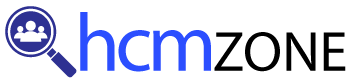
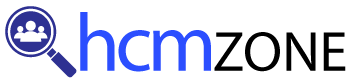
Working in Workday Studio requires utilizing variables to simplify complex paths and reduce repetitive data entry.
In our Workday Studio Training in Irving, Texas, we cover how to handle this efficiently. Instead of writing lengthy paths like worker/personal Info/deep Drill repeatedly, store those paths as variables and access them whenever needed—just like in programming: define once, reuse often!
To pass variables as arguments, include them using the dollar sign followed by their name (e.g., $variable Name).
Workday Studio conveniently lists all available variables, allowing you to easily select the necessary ones from the dropdown before continuing with your integration flow. This approach helps keep your code clean, precise, and efficient.
Workday Studio makes merging large files easily manageable through its accumulators and contextual variables, such as an email ID that serves as the bridge between datasets.
One file could contain employee IDs, while the other might hold email addresses. Using accumulators, match an email with its associated employee ID to join your data together.
This method mirrors the idea of primary and foreign keys found in databases. Still, Workday Studio Training in Irving, Texas, makes it feasible through its accessibility features and flexible handling features.
Its validations in Workday Studio are simple yet powerful. From validating data row by row to verifying email existence or validating emails against existing domains, you can use the validate expression feature or construct custom accessibility logic explicitly tailored to your needs.
As highlighted in our Workday Studio Training in Irving, Texas, Workday Studio enables the design of complete integrations that include variable assignments and validation checks, helping maintain data integrity while streamlining processing.
Generating output files such as CSVs is another frequent activity within Workday Studio. As covered in our Workday Studio Training in Texas, USA, when dealing with comma-separated values (CSV), it’s essential to wrap individual fields within double quotes to prevent Excel or other programs from distorting the file’s structure—especially if address fields contain multiple commas.
Start by initialising variables for delimiters and line breaks, then use a wrap function to encase every field with quotes.
This approach ensures the integrity of your output files across different platforms and maintains consistency of your data over time.
Projects undertaken using Workday Studio involved sending data directly to the Salesforce team.
As demonstrated in our Workday Studio Training in Texas, USA, this process began by initialising variables such as the delimiter, followed by setting the line breaks before using template match to generate the header.
The header was printed once, and this loop repeated for every row in the report. Each data field was wrapped with double quotes and separated using the delimiter.
Accessible output methods ensured the file would be processed as plain text without adding extra tags in its final output.
Workday Studio supports conditional logic using choose, when, and otherwise blocks, which we used to manage appointment titles for clients.
For example, if an appointment was designated ‘Chairman,’ it could be changed to ‘Principal,’ while entries with no titles were marked as ‘Not Titled.’
This logic enabled Salesforce’s expectations to be met precisely; its straightforward if-else structure proved intuitive and robust within Workday Studio’s syntax.
To format dates easily in Workday Studio, use the format-date function. Specify the required format (e.g., MM/DD/YYYY) and let Workday handle the rest.
This function can be beneficial when providing data to external systems which require specific date formats.
Format your output files consistently using templates that incorporate this formatting element to achieve the maximum impact of data presentation. These small details make a big, impactful statement about data presentation!
After all the fields have been wrapped, validated, and dates formatted, finalise your template using Workday Studio’s for-each loop to iterate through data rows with logic applied.
Use output settings as template matchers to ensure everything renders correctly. Whether you’re working on projects after completing Workday Studio training in Texas, USA or managing real-time business needs, Workday Studio’s flexibility enables the creation of effective integrations and output files that cater to diverse business requirements, ranging from simple CSV exports to complex data transformation tasks. Rely on Workday Studio to meet these demands successfully!
Workday Studio taught us that when we immerse ourselves in real-life use cases, that’s when our abilities truly expand.
After grappling with complex topics like XML report data, CSV output logic, and looping mechanisms — all of which were initially unfamiliar — things became clearer once hands-on engagement was involved.
Workday Studio proved particularly helpful for extracting terminated employees by leveraging its Report-as-a-Service (RAS) report to gather all those terminated since a specific date.
By using RAS report launch parameters and passing in just the employee termination date, we were able to retrieve data from past months, such as February (from February 1st onward), up to the current date — making Workday Studio incredibly flexible and accommodating.
One key lesson learned here is to always apply count logic before using splitters. Otherwise, Workday Studio could throw an error.
Therefore, we added an EVAL step to check for zero results, passing along graceful failure messages so integration doesn’t fail outright.
Errors can occur unexpectedly. To handle them gracefully in a Workday Studio setup, constantly monitor integration messages that contain integration message tags with the ‘Downstream Error’ flag set to true; these will capture any downstream issues such as tenant downtime or report access problems you may encounter. Contextual error messages make debugging much simpler and more efficient.
For those who’ve undergone Workday Studio training in Texas, USA, it’s emphasised that avoiding technical confusion for support teams is crucial. Instead of sending raw Workday Studio errors directly, provide clear, human-readable informational messages.
This keeps everyone aligned, reduces stress levels, and promotes smoother collaboration between technical and non-technical teams.
Once employees were terminated, they used Workday Studio to obtain additional information through a SOAP-based API, specifically the Get Workers API, which passed the employee ID as input and filtered the response according to specific roles. For this client, the coach had one role called PDP Leader, which allowed for quick retrieval.
Workday Studio was able to speed up by including only necessary roles in its response group – an example of how decreasing payload can boost performance.
Filters make Workday Studio responses manageable by narrowing their scope. Using PDP Leader roles to identify coaches was a key step; once coaches were recognised, workers knew who their coaches were, allowing us to move ahead with automating the assignment of team members to their respective coaches.
This approach became much clearer after completing Workday Studio training in Irving, Texas, USA, which provided valuable insights into leveraging these roles effectively.
Workday Studio proved truly rewarding in helping us simplify logic that would otherwise consume many manual hours, enabling a smooth integration process with significantly fewer audit errors.
With Workday Studio Training in Irving, Texas, USA, you can efficiently process massive XML data sets while splitting rows, validating response logic, and gracefully trapping errors within a single integration framework.
From fetching 300K rows or pinpointing coach roles – Workday Studio makes integration more manageable than ever!
Learn, explore and experiment to improve. Experience is always valuable; even failed runs provide new lessons learned.
If you use Workday Studio, dive right in. The more you discover and experiment, the greater your progress and success will be.
As soon as you start using Workday Studio, one of your main priorities should be template matching.
Start by understanding how an envelope body functions before drilling down to worker data such as role data or organisation role data.
When reaching one node, use the “accessible if” logic to verify whether that person is indeed a coach.
Workday Studio employs unique conditional logic compared to other programming languages, utilising no typical “else” block; instead, it uses “choose when otherwise”.
For example, if an organisation role reference includes any assignments and role ID matches something such as ‘pdp leader’, a worker qualifies as a coach.
At this point, create a contextual variable using “get-current-mediation-context” to hold onto the coach organisation data for later validation, ensuring persistence throughout the integration steps.
Workday Studio enables the assignment of contextual variables to streamline integration logic.
For example, when an employee is identified as a coach—something you can master effectively through Workday Studio training in Texas, USA—capture their role data and assign it to a variable called “is-coach.”
This variable remains accessible beyond the immediate scope for use in later validations or evaluation steps.
Next, create another “get workers” request within the same accessibility section. Instead of passing an employee ID as a parameter, use the organisation reference ID from our coach organisation variable.
Once you obtain the list of members from Workday Studio, use a splitter to iterate through each one via web service calls.
For each member, initiate an “organisation assignment change task.” As the loop expands, control alternates among workers, allowing this complex structure to unfold smoothly.
Workday Studio’s true strength shines here—if a terminated worker isn’t related to coaching, their row is automatically skipped, and no unnecessary service calls are made.
This intelligent behaviour is enabled by the ‘execute when’ functionality, keeping performance sharp and eliminating wasteful operations.
In this step, you create an accessible XML message with accessibility in mind. Instead of passing employee details as request criteria, pass organisation data.
From there, the message enters a mediation context, where Workday Studio sends the actual call only if our logic confirms they are a coach.
Workday Studio provides us with greater control over service calls. Since every phone call counts towards slower integrations, our strategy is to limit calls only when necessary.
If a worker doesn’t require coaching services, we will opt not to call Workday and keep the system efficient.
Next comes validation. Keep a careful count of both the members currently under a coach and those successfully removed, incrementing a counter as you proceed.
Once this total matches the original membership count, you’ll know the task is complete. At that point, an automated email can be sent to HR notifying them that the process has concluded for the worker.
Workday Studio excels at managing these counts—especially distinguishing between member count and removal count—by leveraging contextual variables.
By precisely parsing XML responses and using looping capabilities, which are often emphasised during Workday Studio training in Texas, USA, you can accurately determine when to finalise the job and notify stakeholders accordingly.
Next comes validation. Keep a careful count of both the members currently under a coach and those successfully removed, incrementing a counter as you proceed.
Once this total matches the original membership count, you’ll know the task is complete. At that point, an automated email can be sent to HR notifying them that the process has concluded for the worker.
Workday Studio excels at managing these counts—especially distinguishing between member count and removal count—by leveraging contextual variables.
By precisely parsing XML responses and using looping capabilities, which are often emphasised during Workday Studio training in Texas, USA, you can accurately determine when to finalise the job and notify stakeholders accordingly.
Our experts have prepared an informative set of examples on accessibility within Workday Studio that you can refer to for guidance, demonstrating the operation of contextual variables while also drawing attention to the limited documentation available about this feature within our community.
Contextual variables are crucial when it comes to validating runtime data in Workday Studio accessibility flows, whether that means keeping records such as termination date or organisation reference ID for validation.
Here’s a great example that shows precisely how to dynamically hold and use information stored within Workday Studio accessibility flows.
quickly learned that Workday Studio launch parameters are crucially important. For instance, using the Date function, we often retrieve combination dates to store as termination Dates variables within Workday Studio itself, which makes parameter access user-friendly and straightforward.
Workday Studio can exhibit some unusual quirks when handling greater-than or less-than comparisons, particularly in accessibility code where symbols like > or < cannot be used directly due to conflicts with XML syntax.
Therefore, code them using greater-than and less-than symbols instead for easier handling by Workday Studio. Workday expects us to do it precisely, so it shouldn’t cause delays!
As you build with Workday Studio, these small details become ever-more evident. Make a habit of returning to written code snippets, such as those using XML-coded samples with < and > tags, to replicate their logic across workflows and ensure consistency. This is how efficiency in Workday Studio can be assured.
Workday Studio makes using variables and parameters easy by clearly distinguishing between variable names and their respective parameters, such as “Termination Date.”
The Termination Date can be added as an accessible parameter, which will then enable Workday Studio to pass its value seamlessly into executable code.
Understanding the difference between variables defined within accessibility code and parameters passed externally is vitally important.
Workday Studio makes assigning variable values simple; for parameters, however, Workday allows us to use external values, just like internal ones, making the whole process flexible and modular.
Workday Studio makes assembly navigation and parameter selection even simpler with its powerful feature of flowing parameter values from studio assemblies into accessibility code using select elements with dollar sign indicators.
By linking properties, props, and parameters together dynamically and fluidly, Workday Studio becomes dynamically flexible!
Remind peers that Workday Studio allows them to initialise variables within accessibility while injecting parameters from external sources; this flexibility makes Workday Studio ideal for building scalable interactive workflows.
At our Workday Studio training in Irving, Texas, USA, we compiled numerous accessibility samples and presentations. Although specific files contain client documentation that should remain private, we did distribute numerous code samples used during workday Studio logic troubleshooting sessions that could potentially aid in troubleshooting efforts.
While we can’t share specific Clar files used to demonstrate looping from workers, coaches, and members back through, ensure everyone has access to all the accessibility code created together during training to stay up to date with Workday Studio concepts. This way everyone stays ahead.
Workday Studio syntax may initially seem intimidating; however, know that it took me some time to fumble way through certain tags again after an absence.
Having reference materials, such as sample code, helps tremendously with long-term retention and workflow efficiency.

Writing to inspire steady progress and mastery through online training.